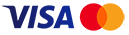Have you met some issues when you playing Diablo 3? Recently, a player complained D3 crashed computer when using HDMI display. And the official staff gave the response. Read the following parts for more details. BTW, you can also get the lowest price
D3 Items that can meet your requirements at d3itemsale.com.
Read the original post at the fans forums here.
Q: Hey guys, I have recently got back into D3 and have been playing with my laptop while using a panasonic tv as a monitor. Now and then my computer will randomly crash and it seems to only do so when using my TV as my display. I find when I use my laptop screen I have no problems. I am not sure whether it is using an HDMI display that is causing the problem, or whether it is something else. My laptop is an ASUS TP550L 64-bit Intel i7-5500U 2.40GHz with 8GB RAM. My graphics card is Nvidia 920m.I am not sure if this is a problem related to windows 10, as I had played D3 previously on a desktop running windows 7 with no problems.
Any help would be appreciated, guys. I am sick of using my top's screen and sound to play this game. Also, I appologize in advance if this has already been answered, I am lazy and have been dealing with this problem for awhile (completing bounties has made this a really annoying problem)
A: Diablo III does not support using a TV as a monitor but we understand players some times want to do this. I'd recommend making sure you followed the steps on our TV Article Here.
- Make sure you have Windows 10 Updated to the latest Anniversary Update, steps on how to get it can be found Here.
- Make sure your Nvidia 920m driver is updated here.
- Make sure while connected to your TV background streams are off such as XboxDVR, Nvidia Shadowplay and the Facebook Stream within the Battle.net Desktop app:
Xbox DVR:
Press Windows Key + Q to open the Windows Search.
Search for "Xbox" and open the Xbox App (already installed by default).
Login with your Microsoft account.
If you are greeted with a welcome screen, click Play.
Once open, click on settings option on the lower left (cogwheel icon).
Select the game DVR option.
Toggle the game DVR off.
ShadowPlay - Shutdown Geforce Experience.
Facebook Stream -> Goto Battle.net desktop app -> Settings -> Streaming -> Uncheck: Enable Streaming.
You can know how to solve the same problem after reading this article. Remember to keep your eyes on d3itemsale.com if you want to know the latest Diablo 3 news. In addition, we can also offer you the safest and cheapest
Diablo 3 Items. Don’t be hesitated to
Buy Diablo 3 Items with 5min delivery now!
 News
News